Our Council Tax, Benefits, Business and Housing accounts are all joined together under one login as My Havering.
If you have chosen to login to My Havering when given the option to before completing some of our forms, you will also be able to keep track of various reports you sent us such as fly-tipping or damaged trees.
We have upgraded the My Havering account
You will need to make a new account the first time you access the new My Havering.
If you make your new My Havering account with the email you currently use for My Havering, your Council Tax, Benefits or Housing accounts will automatically continue to be connected.
If you chose to use a new email address then please have your Council Tax, Benefits or Housing references, such as your Council Tax account number, ready to reconnect those accounts to My Havering.
To do this please follow the following steps:
- Go to the My Havering login page
- Click on the yellow ‘Create an account’ button
- Follow the instructions to create a new account, using the email you have previously used for My Havering if you wish to be automatically connected to your Council Tax, Benefits or Housing accounts
How do you register for a My Havering account?
You can register by going to the My Havering login page or you will be prompted to register when trying to access a form that needs you to have an account with us.
Click "Create an account". Then enter your email address in the email address box and click the 'Send verification code' button.
Please make sure you are entering your email address correctly.
The My Havering account verification email
Once you have entered your email address and clicked 'Send verification code' you should then shortly receive an email with your verification code, for example '351057'.
Look in your email account and there should be an email with the subject line 'Account email verification code'
If you haven't received the activation email give it some time as it can take up to 30 minutes.
It is possible that the activation email has ended up in your junk folder. You can set your email account to accept emails from 'msonlineservicesteam@microsoftonline.com' in the future.
If the email isn't in your spam folder then something has gone wrong. We may be having problems with our systems or you may have entered your email incorrectly.
Please go to My Havering and click the 'send another code' link to request that another email is sent.
Go back to My Havering and enter your verification code into the verification box and click 'Verify code' .
You can then enter your name and create a password. Once you have done this click 'Create account'
Forgotten passwords
If you are trying to log in but can't remember your password then you can request we send you an email to reset your password. Visit the My Havering login page and click the 'Forgot your password?' link under the password field.
If you no longer have access to the email address you registered with then you will need to register again.
Locked accounts
If you attempt to login ten times without entering the correct password your account will be locked. Please wait 5 minutes and try again.
Need more help?
Fill in our My Havering help form and one of our customer services team will get back to you.